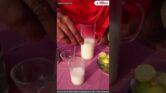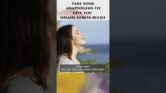How to use exFAT for external drives?
How to Use exFAT for External Drives
What is exFAT?
exFAT (Extended File Allocation Table) is a file system created by Microsoft and optimized for flash drives and external storage devices. It addresses the limitations of FAT32, such as maximum file size (4GB) and partition size (8TB), making it suitable for high-capacity drives.
Benefits of Using exFAT
- Cross-Platform Compatibility: exFAT is supported by Windows, macOS, and many Linux distributions, making it versatile for different operating systems.
- Larger File Sizes: You can store files larger than 4GB, ideal for videos, high-resolution images, and large software applications.
- Efficient Use of Storage: It handles large storage devices more efficiently than FAT32.
Steps to Format an External Drive to exFAT
Windows
- Connect your external drive to your computer.
- Open File Explorer and right-click on the drive you want to format.
- Select Format from the context menu.
- In the Format window:
- Choose exFAT from the File System dropdown.
- Optionally, enter a Volume Label (name for the drive).
- Uncheck Quick Format if you want a more thorough format, but this might take longer.
- Click Start and confirm any warnings regarding data loss.
macOS
- Connect your external drive to your computer.
- Open Disk Utility (found in Applications > Utilities).
- In the Disk Utility window, select your external drive from the left sidebar.
- Click Erase at the top of the window.
- In the Format dropdown, select exFAT.
- Optionally, provide a name for the drive.
- Click Erase to format the drive.
Considerations
- Data Backup: Formatting will erase all data on the drive, so ensure you back up any important files.
- Drive Health: If the drive has errors or bad sectors, consider checking its health before formatting.
- Compatibility: While exFAT is widely supported, verify specific device compatibility (e.g., some older devices may not support it).
Troubleshooting
- Error Messages: If you encounter errors during formatting, you might need to check the drive for errors using built-in tools like Windows Error Checking or Disk Utility's First Aid.
- Permissions: On macOS, you may need administrative privileges to format external drives.
Further Reading
For more in-depth information and resources, consider the following links:
- Microsoft Documentation on exFAT
- How to Format an External Drive on Windows
- Format a DVD, CD, or USB Drive on Mac
Disclaimer
This guide was written by an AI and is intended for informational purposes only. Always back up important data and consult a professional if you experience issues during the formatting process. The steps may vary slightly depending on your operating system version and the specific external drive model.