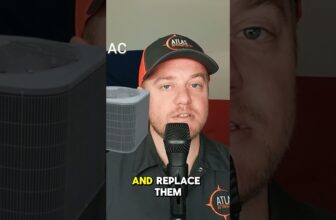Mitsubishi Electric Ecodan FTC5, FTC4 & FTC3 – Programming hot water and heating timings
[Music] from the home screen press the circular button on the left of the controller this will take you to the main menu screen where six icons are displayed press the f2 and f3 buttons to scroll left and right through the icons select the schedule timer icon and then press the confirm button which is the circular button with a tick in the middle you can use the schedule timer option to control both the overall timings of your system and to control when it should switch back and forth from space heating to water heating you can set daily and weekly space and hot water heating operating times with this function and your installer should have already discussed this with you to find the best solution for your home if we look at the tap icon first highlight the tap and press the confirm button selecting this allows you to set when during the day you would like to heat up your hot water tank the first thing you see is the preview screen this shows the current hot water schedule the black areas of the time bar are when the hot water is scheduled to come on to edit the schedule press the f4 button on the far right you can now set the times when the hot water will come on the first thing to do is to select the days of the week that you wish to schedule press the f2 or f3 buttons to move between the days of the week and the f1 button to tick or untick the box under each day confirm your selection by pressing the tick button you will now be in edit mode press the tick button and the arrow icons above f2 and f3 will turn white press these buttons to move the power symbol along the time bar to when you want the hot water to first come on press the tick button to confirm use the f2 and f3 buttons to move the power symbol along the time bar to when you want the hot water to go off press the tick button to confirm use the f2 and f3 buttons to move the power symbol along the time bar to when you want the hot water to come on again press the tick button to confirm use the f2 and f3 buttons to move the power symbol along the time bar to when you want the hot water to go off press the tick button to confirm then press the f4 button to save the settings press the return button three times to take you back to the hot water and heating screen highlight heating and press the tick button again the first thing you see is the preview screen to edit the schedule press the f4 button on the far right you can now set the times when the space heating will come on the first thing to do is to select the days of the week that you wish to schedule press the f2 or f3 buttons to move between the days of the week and the f1 button to tick or untick the box under each day confirm your selection by pressing the tick button you will now be in edit mode press the tick button and the arrow icons above f2 and f3 will turn white press these buttons to move the power symbol along the time bar to when you want the heating to first come on press the tick button to confirm use the f2 and f3 buttons to move the power symbol along the time bar to when you want the heating to go off press the tick button to confirm use the f2 and f3 buttons to move the power symbol along the time bar to when you want the heating to come on press the tick button to confirm use the f2 and f3 buttons to move the power symbol along the time bar to when you want the heating to go off we recommend leaving your heating on for longer periods for optimum efficiency press the tick button to confirm then press the f4 button to save the settings and press the tick button press the f1 button to switch between on off and temperatures the on icon will change to a thermometer icon use the f2 and f3 buttons to move to the time that you want to set a particular temperature press the tick button the display will turn white and you'll be able to change the temperature up or down press the tick button to confirm your selection you may have up to four different temperatures in a 24 hour period if you want to delete a temperature move the thermometer icon over the temperature you want to delete and press the tick button then press the f4 button underneath the trash can to remove the temperature from the time bar then press the f4 button to save the settings press the return button to take you back to the home screen you
#Mitsubishi #Electric #Ecodan #FTC5 #FTC4 #FTC3 #Programming #hot #water #heating #timings
source