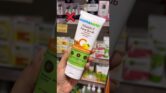How Can I Optimize Windows 10 for Better Performance?
To optimize Windows 10 for better performance, you can follow these steps:
-
Disable Startup Programs:
- Right-click on the taskbar and select Task Manager.
- Go to the Startup tab and disable any unnecessary programs that launch at startup.
-
Uninstall Unused Programs:
- Go to Settings > Apps > Apps & features.
- Remove any applications you no longer need or use.
-
Use Disk Cleanup:
- Search for "Disk Cleanup" in the Start menu.
- Select the drive you want to clean (usually C:).
- Check the types of files you want to delete and proceed with the cleanup.
-
Defragment Hard Drive (for HDDs):
- Search for "Defragment and Optimize Drives".
- Select your hard drive and click on "Optimize". SSDs don't need defragmentation.
-
Adjust Visual Effects:
- Right-click on Computer > Properties > Advanced system settings.
- Under the Advanced tab, click on Settings in the Performance section.
- Select "Adjust for best performance" or manually choose which visual effects to disable.
-
Update Drivers and Windows:
- Go to Settings > Update & Security > Windows Update.
- Check for updates and ensure your drivers are also up-to-date.
-
Manage Power Settings:
- Go to Control Panel > Hardware and Sound > Power Options.
- Set your power plan to "High performance".
-
Turn Off Background Apps:
- Go to Settings > Privacy > Background apps.
- Toggle off apps that you don’t need running in the background.
-
Increase RAM:
- If possible, consider upgrading your RAM for better multitasking and performance.
-
Disable Search Indexing:
- Open File Explorer, right-click on your drive, select Properties.
- Uncheck "Allow files on this drive to have contents indexed".
-
Use Performance Monitor:
- Type "Performance Monitor" in the Start menu to track system performance and identify bottlenecks.
-
Limit Browser Extensions:
- Review and disable any unnecessary browser extensions which can slow down your web experience.
-
Clean the Registry: (with caution)
- Use a trusted registry cleaner or manually remove unused registry entries (back up your registry before making changes).
-
Check for Malware:
- Run a thorough scan with Windows Defender or a reputable third-party antivirus software.
- Reinstall Windows:
- If all else fails, consider backing up your data and performing a clean installation of Windows 10.
By following these steps, you can significantly improve the performance of your Windows 10 system.